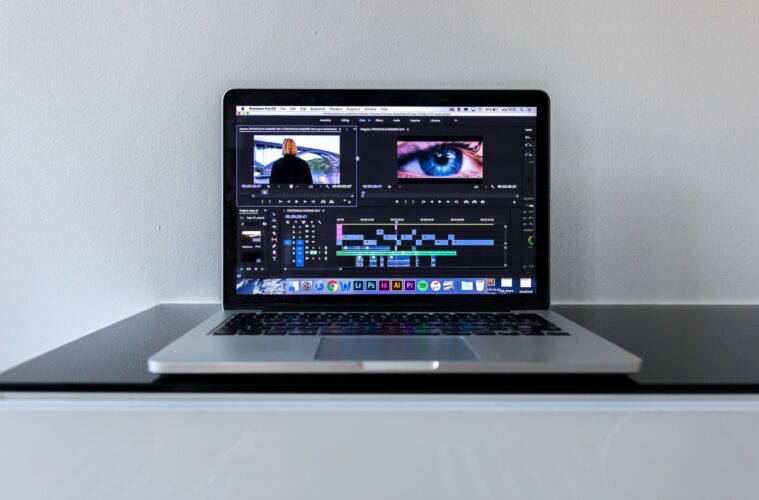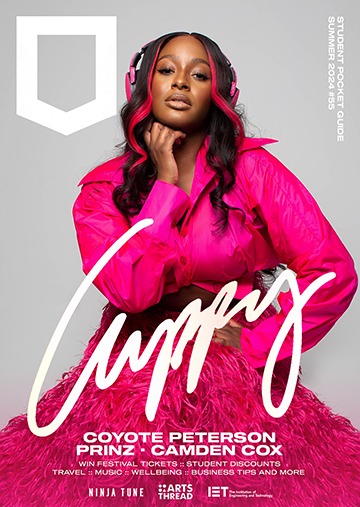Adobe Premiere Pro is a powerful and versatile video editing software that has become an industry standard for professionals and enthusiasts alike. While it offers a wide range of features and capabilities, it can be intimidating for beginners. However, with the right guidance and some practice, you can unlock the full potential of Premiere Pro. In this article, we will provide you with a comprehensive guide on using Premiere Pro, including essential tips and tricks for beginners.
Premiere Pro Tips for Beginners
1. Understand the Interface
Before diving into video editing, familiarise yourself with Premiere Pro’s user interface. The workspace is divided into panels like the Project Panel, Timeline, Programme Monitor, and others. Spend time exploring each panel’s functions, and don’t forget to customise the layout to suit your preferences.
2. Importing Media
Premiere Pro allows you to import various media types, including video, audio, and images. To import your media, go to File > Import, select your files, and then click Import. You can also use the Media Browser to navigate and import files from your computer.
3. Organise Your Project
Organise your media assets in the Project Panel. Create folders to categorise your files, making it easier to locate and manage them throughout your editing process.
4. Master the Timeline
The Timeline is where the magic happens. Learn how to drag and drop media onto it, trim clips, and arrange them in the desired sequence. Right-clicking on clips will open a menu with essential editing options.
5. Use Keyboard Shortcuts
Premiere Pro offers numerous keyboard shortcuts to speed up your workflow. Familiarise yourself with common shortcuts like ‘C’ for the razor tool, ‘V’ for the selection tool, and ‘Spacebar’ to play and stop playback. Customising shortcuts is also an option for advanced users.
6. Editing Basics
Cut and Trim: Use the razor tool (‘C’) to cut clips and the selection tool (‘V’) to move and trim them. You can also use ‘Ctrl+K’ (Cmd+K on Mac) to split a clip at the playhead.
Adding Transitions: Drag and drop transitions from the Effects panel onto the cut between two clips for smooth transitions.
Audio Adjustments: Adjust audio levels by selecting the audio clip and using the Level control in the Effect Controls panel.
7. Effects and Transitions
Premiere Pro offers a wide array of built-in effects and transitions. Experiment with them to enhance your video’s visual appeal. You can find these effects in the Effects panel and apply them to clips through the Effect Controls panel.
8. Colour Correction and Grading
The Lumetri Colour panel is a powerful tool for colour correction and grading. Use it to adjust exposure, contrast, saturation, and apply creative colour effects. It’s a crucial step in achieving a polished and professional look for your videos.
9. Working with Text and Graphics
Premiere Pro provides tools for adding text and graphics to your videos. The Essential Graphics panel allows you to create and customise titles, lower thirds, and other graphics elements.
10. Audio Editing
Audio is half of the video experience. Use the Essential Sound panel to clean up audio, reduce noise, and apply audio effects. You can also add music and adjust audio levels for a well-balanced sound.
11. Exporting Your Video
Once you’ve completed your video, it’s time to export it. Go to File > Export > Media. You can choose from various export presets or customise settings to match your specific requirements. Be mindful of the export format, resolution, and bitrate to ensure optimal quality.
12. Save Your Work
Regularly save your project to avoid losing your work in case of a crash or power outage. Premiere Pro also offers an auto-save feature that you can configure in the preferences.
13. Seek Help and Tutorials
There are plenty of online tutorials and forums where you can find answers to your questions and learn new techniques. Adobe’s official website and YouTube channels are excellent resources for beginners and advanced users alike.
Premiere Pro Tips for Beginners Conclusion
Adobe Premiere Pro is a robust video editing tool that offers endless possibilities for creative expression. As a beginner, it’s essential to take the time to understand the basics, practice regularly, and experiment with the software’s features. With dedication and a willingness to learn, you’ll be well on your way to becoming a proficient video editor. So, roll up your sleeves, import your media, and start crafting your cinematic masterpiece with Adobe Premiere Pro!